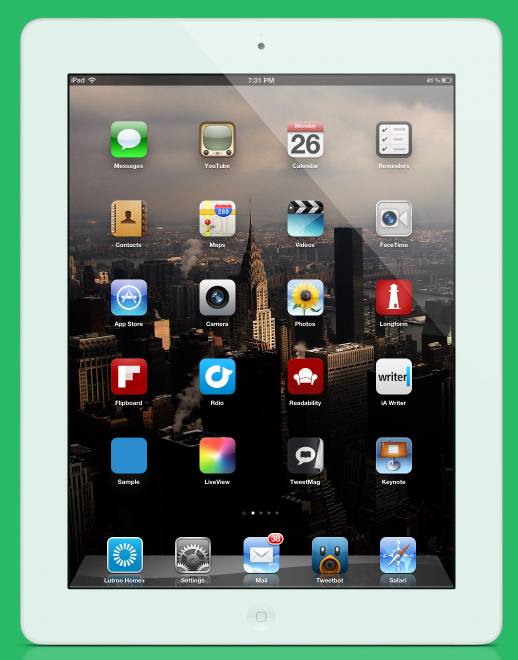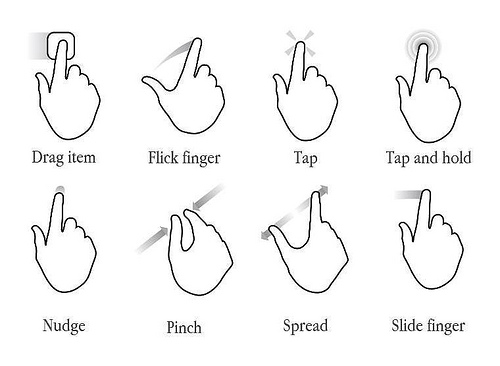I spent all last night drawing up my museum interactive iPad app ideas. Here are photos of my storyboard to see what my interactive experience involves. Like my earlier YCN post I will caption each photo to explain my app idea.

A user opens the Hull Streetlife museum app for G. Stevens sweet shop and is shown an illustrated front of the shop. The door to the shop will have some sort of glow to it to show that it can be tapped to enter the shop.

After entering the virtual sweet shop, a user is greeted with a welcome screen that explains what the museum app is about. A rough explanation is that a user visits various sections of the shop and adds their favourite sweet to their ‘sweetbag’ and at the end of the virtual tour a user will see a gallery of all the items they have added and learn some information they might not have known.

This is the first screen of the front shop window where a user can explore what kind of sweets were sold in the shop. The idea is that every item can be added to a users virtual shopping cart (their sweet bag) if they add it. When a user is satisfied they will carry onto the next section of the shop.

The next section is the inside of the shop where sweets are displayed on shelves with matching lime green wood panelling that’s in the original shop. The user is shown different sweets in jars and will pick however many sweets take their fancy.

The next screen is the adjacent side of inside the sweet shop and is similar with the shelves and and lime painted wood but with different sweets a user can choose from.

This is the last section of the virtual tour and is the front counter section where various chocolate bars are placed. A user will select however many bars of chocolate and then get to review what they got in the next screen. The sweet bag will begin to glow to show that it can now be clicked which takes the user to the next screen.

This screen will appear which will show a visual gallery of all the sweets a user added to their sweet bag. On this screen a user can tap on each picture to obtain information about the sweet or something relating to G. Stevens shop.

This is a screen that will pop up when an image in the gallery is clicked. The pop up box will show the sweet bigger, useful information and maybe also a joke or random fact to add more fun into the museum app.
And there we have it, hopefully you can get an understanding of how my museum app will work. Some things will probably be changed during my development such as text to say what to do on each screen for example.
Finally, I found some useful information about designing graphics for an iPad. Apparently my design dimensions should be 1024×768 at 72 dpi. So i’m now going to start to illustrate each screen as my target audience will be aimed at KS2 children such as some who can read ok and some who are still learning so images and some text should balance things out for that target audience.
Thanks for reading as always! :)
 I’ve added a logo that I’m currently using for my identity with a grey background that isn’t in your face as I think it’s best to not distract the viewer from looking at your work. I have also categorised my work into student work and work so people eventually see what I did at university and then see what I’ve done during/after. Finally, I added a plug-in which shows social media link so the viewer can share my work across different social networks if they wish.
I’ve added a logo that I’m currently using for my identity with a grey background that isn’t in your face as I think it’s best to not distract the viewer from looking at your work. I have also categorised my work into student work and work so people eventually see what I did at university and then see what I’ve done during/after. Finally, I added a plug-in which shows social media link so the viewer can share my work across different social networks if they wish.